Relative Time Scales
At this point, you may be asking yourself:
‘All nice and well, but how can I control the relative time scales between the various models?’
And I’d respond:
‘Great question!’
Morpheus has a number of ways to control the relative time scales of the various sub-models. We can either control the ODE/PDE dynamics in System or control the cellular dynamics in CPM.
Controlling ODE Dynamics
Within the System element, there is an optional attribute called time-scaling. When set, all equations within the system are multiplied by this value. Therefore, it can be used to slow down or speed up the dynamics that the ODE system models.
time-step to guarantee numerical stability.
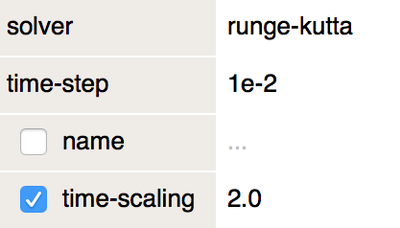
For example, to speed up the cell cycle dynamics, we can set time-scaling=2.0 (compare with the figure from step 1 of the previous chapter).
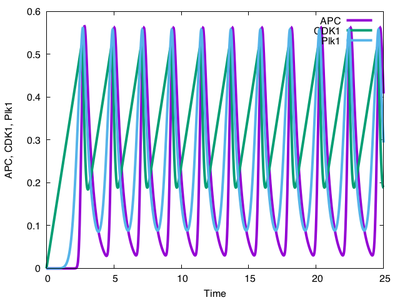
time-scaling=2.0.
Controlling CPM Dynamics
Another way to control the relative time scale is by increasing or decreasing the dynamics of the CPM model. That is, we can control how long one CPM step takes in units of simulation time.
In CPM/MCSDuration, we can set the duration of one Monte Carlo step (MCS) which is defined as one full CPM lattice update. For instance CPM/MCSDuration value=0.01 means that Morpheus computes 100 MCS per unit simulation time.
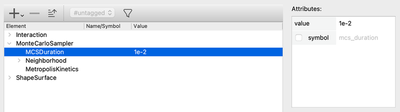
MCSDuration=0.01.